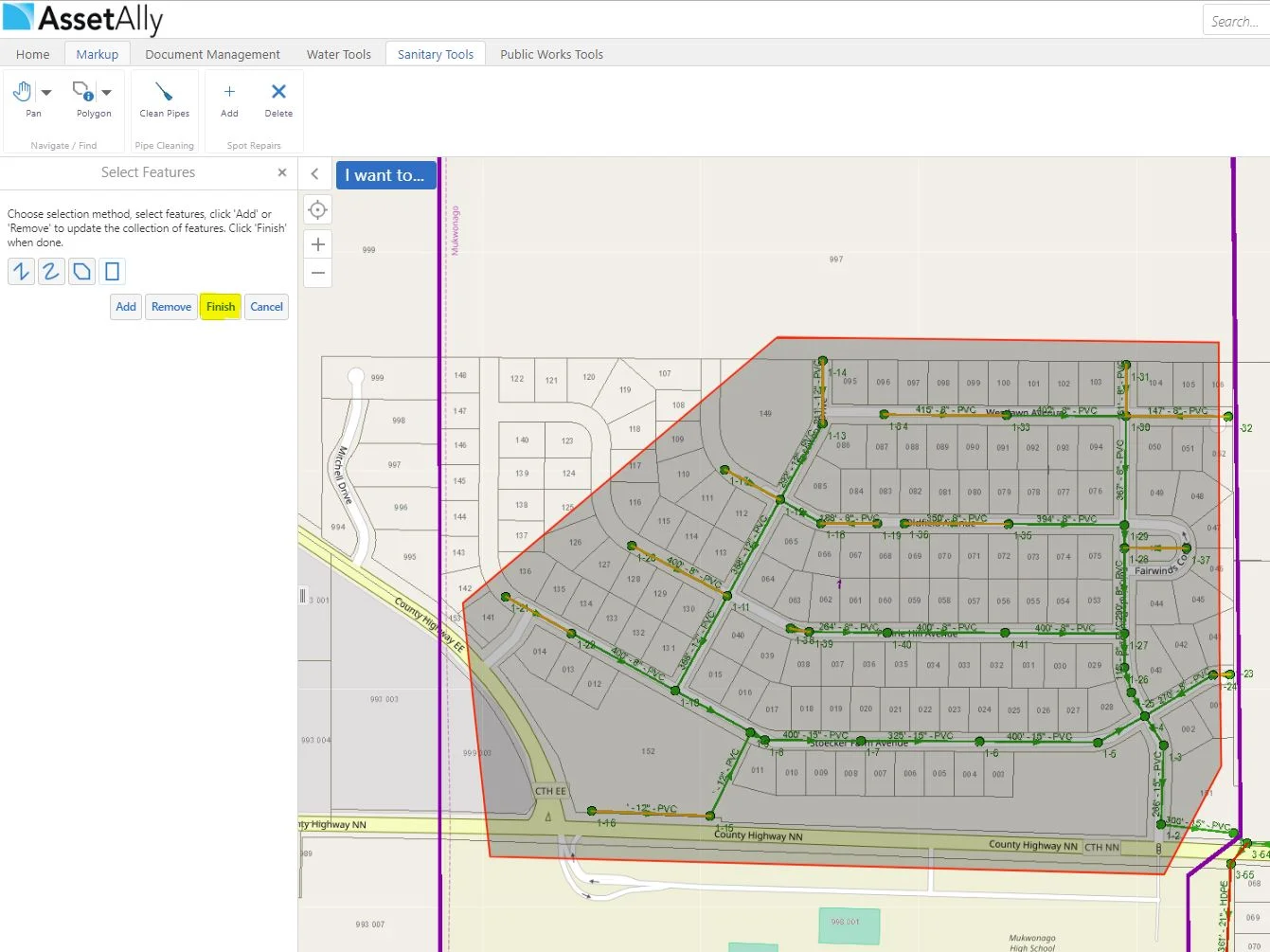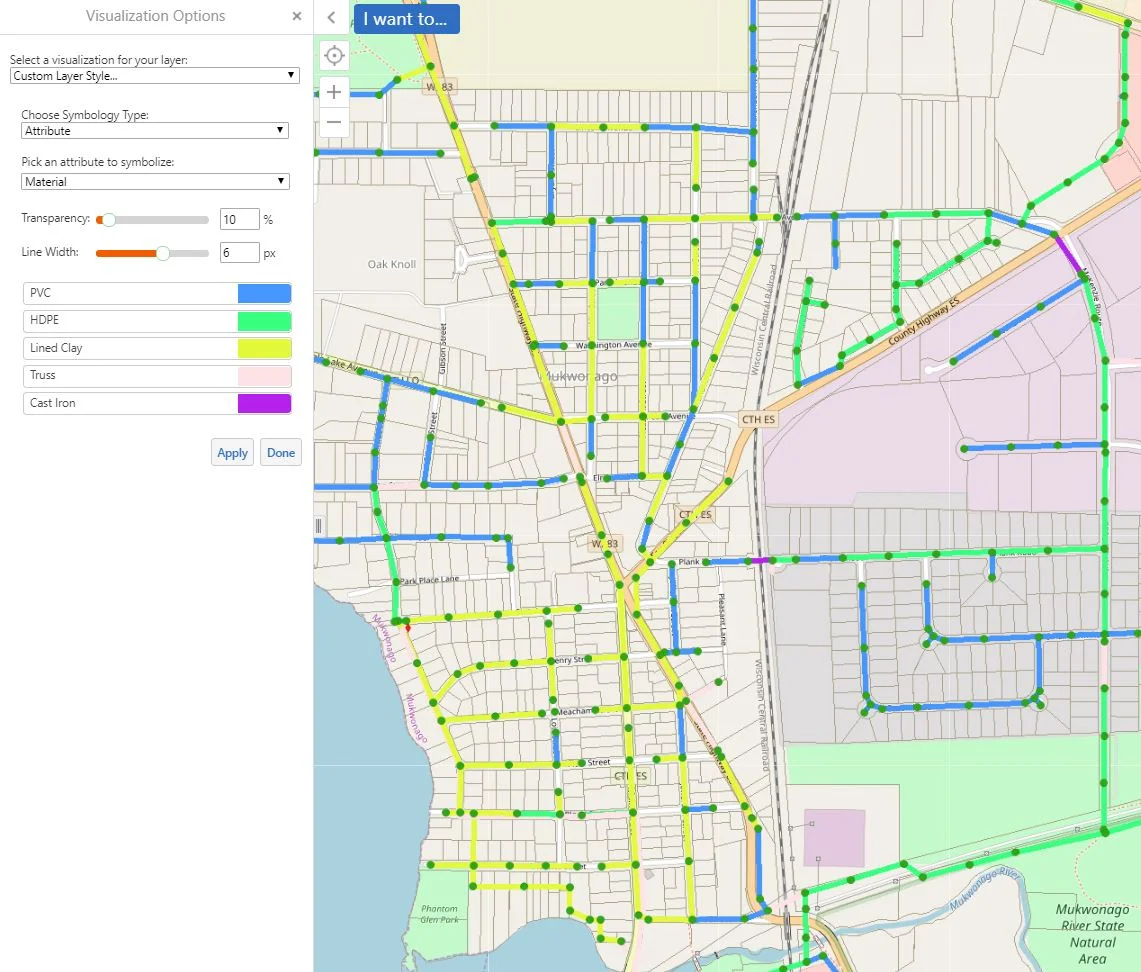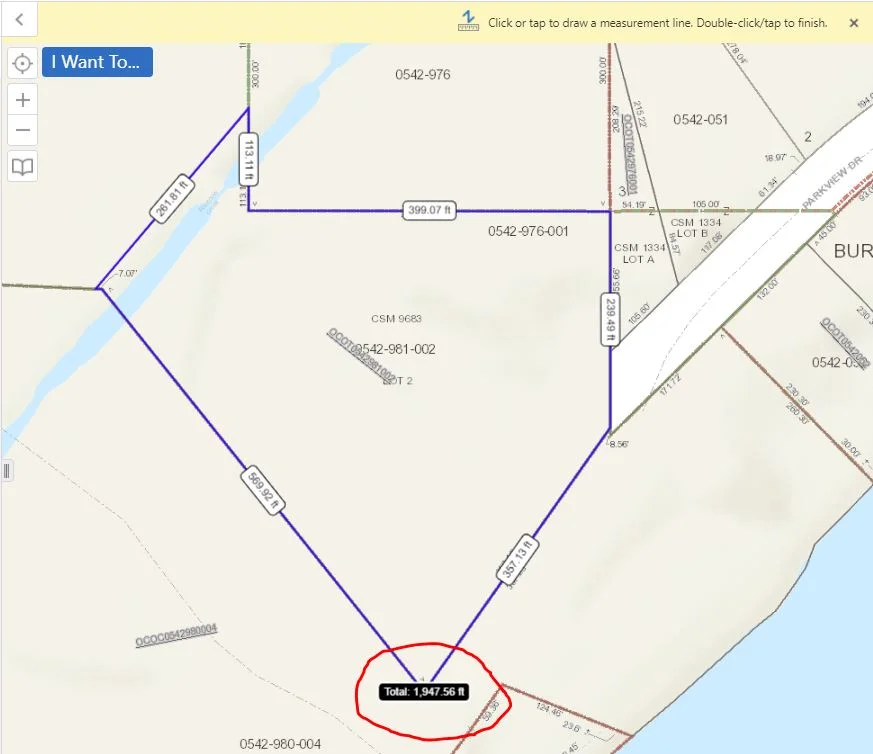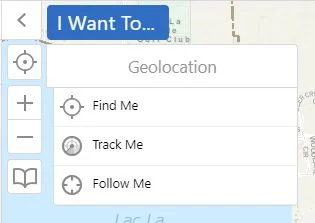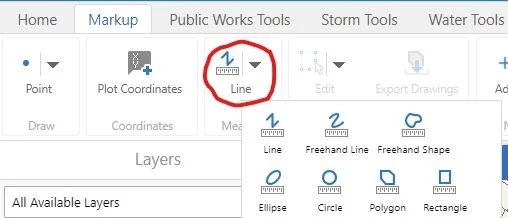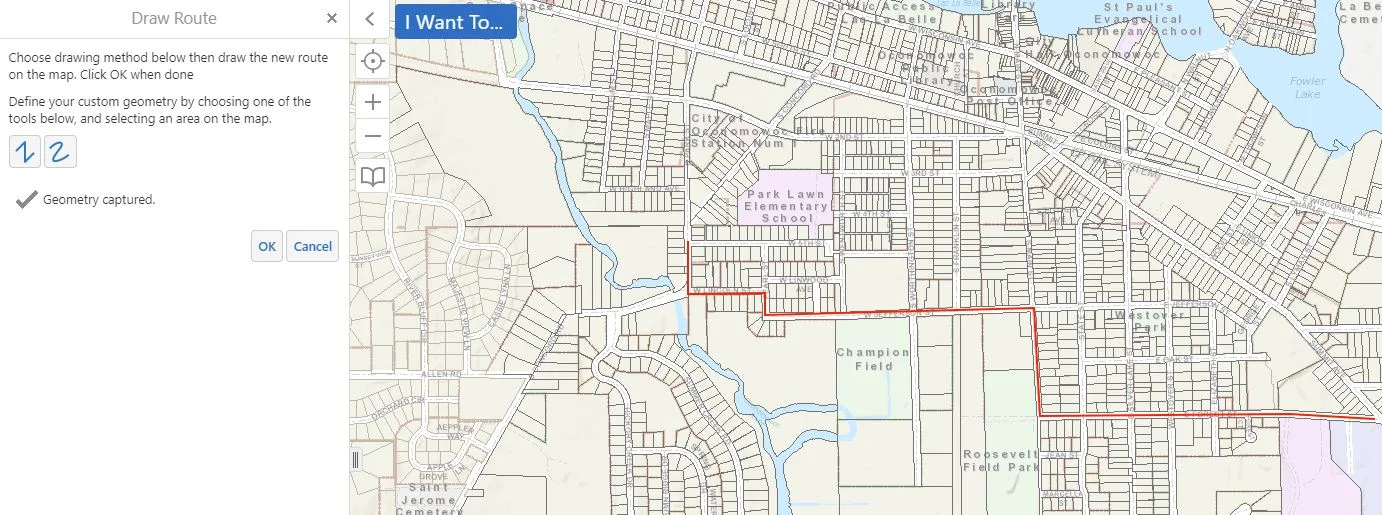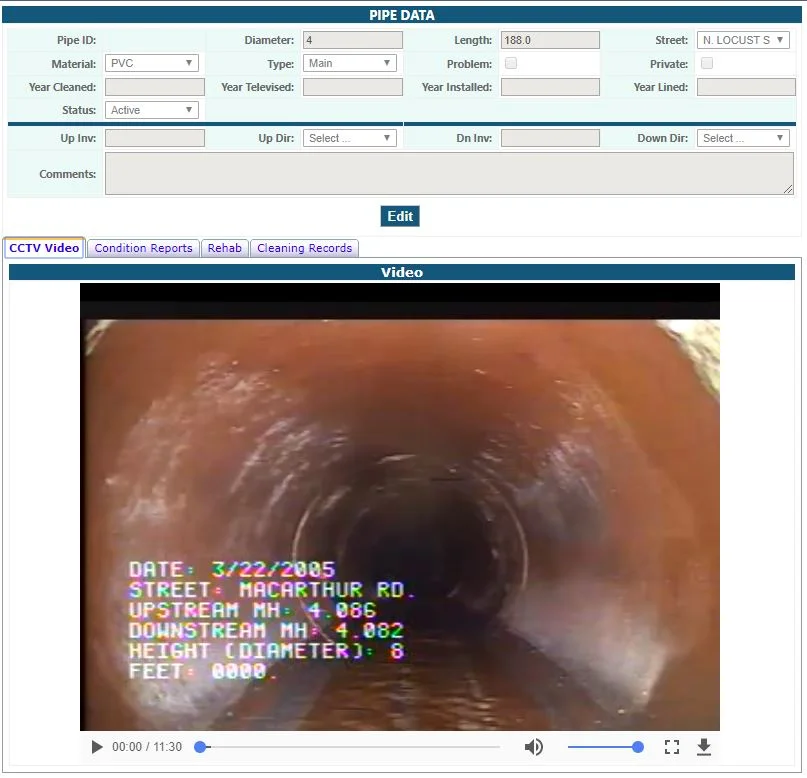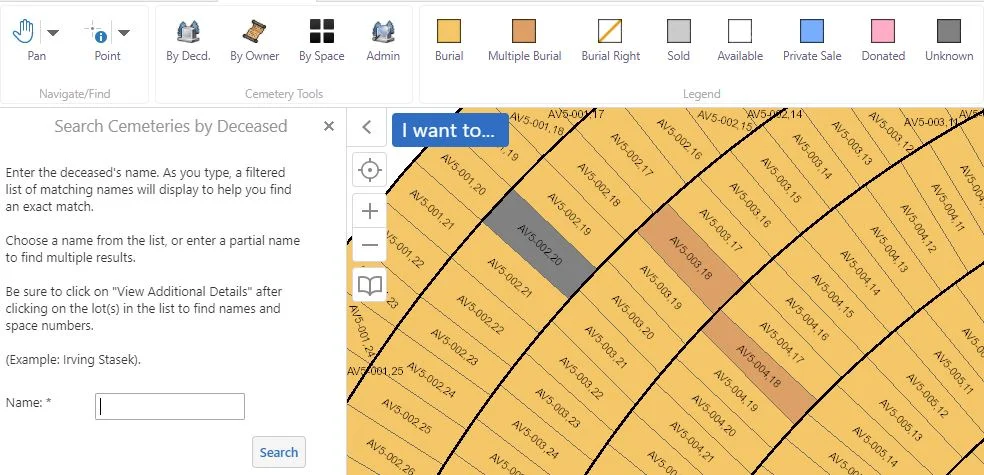Populating attribute fields in your GIS may seem like a daunting or even unnecessary task at times, but the information being added to your utilities will more than likely come in handy down the line. Aside from being able to access important utility information quickly (pipe size, length, material, inverts, year installed, etc.), it can make searching for particular data in your GIS (such as documents) much easier.
Save Time by Updating Attribute Data on Groups of Utilities
How to Keep Up To Date With Your Sanitary Sewer Cleanings
Document Upload Tool
Symbolizing Sanitary Pipes By Material
Today we will be showing you another fun way in which we are able to use the "Turn on/off layer visualizations" for symbolizing various attributes on your utilities. In our example today, we will be visualizing the sanitary pipes in our GIS based off of their material makeup. The first step is turning your sanitary pipe layer on. We will then click on the arrow next to the item in the layer list.
Layer Visualizations for Valve Repairs
As you may know by now, you are able to create and view custom layer visualizations in your GIS. The extent of what you are able to do with these customization options is extensive, so we encourage you to get creative! In this example, we will guide you through the process of visualizing various valve repairs needed by displaying an array of colored markers.
Switch to Table View
If you are interested in looking at information in an area within your GIS application, then you are probably familiar with the "identify" tool.You may also be familiar with the typically long list of features that show up in the "Identify Results" viewer, even if only selecting a small section on your map. Of course, this list will be smaller depending upon how many layers you have turned on.
Snapping Feature
Oh snap! Have you utilized the snapping feature in your GIS before? If not, we are here to give you a quick rundown on it's function/purpose! The textbook GIS definition of "snapping" is: The process of moving a feature to match or coincide exactly with another point or feature's coordinates when your pointer is within a specified distance. It is commonly used to increase accuracy when using a variety of tools including editing, georeferencing, and measuring tools.
Changing Symbology and Color for Structures
Search Tools
Geolocation
Functions of the Measuring Tool
Today we will be going over the measuring tool. First, we want to choose a form of measurement. In this case, we will choose a polygon. The snapping feature allows for more accuracy in measurement. As you may notice in the screen shot below, we are also able to change our units of measurement by simply clicking on the drop down lists next to them.
Right-Click Menu
Mapping Snow Plow Routes with GIS
CCTV-Video Linked to Pipe
Cemetery Tool
The Cemetery Records tool is a specialty tool we offer as part of our GIS services. This tool is tailored to fit your data. Despite the rather grim topic, a Cemetery Records map can be quite efficient when made available to the public. For example, if a community member calls your municipality in search of a genealogy report, you can guide them to the cemetery map; this way, they are able to pull up the information they desire on their own.