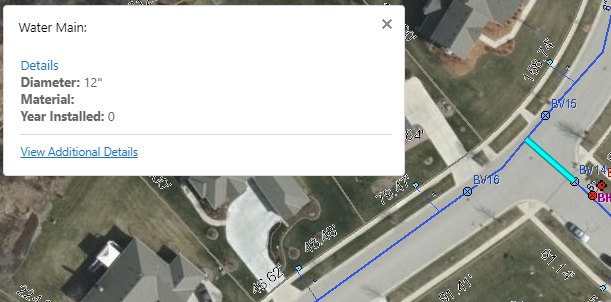Today we will be explaining how the "Link Asbuilt" tool is utilized in your GIS viewer. This tool is extremely helpful to those working out in the field, as well as in the office. It is a way to archive and retrieve as-built documentation for when issues may arise. With the flow and accessibility of this information being streamlined, project decision-making efficiency can be significantly improved. We are able to link your engineering record drawings directly into your GIS. Here is how you access them:
Perhaps you are looking for more information on a particular water main. You can simply click on that feature in your application. A window with pop up with the option to click on "Details."
After you click on "Details" an as-built can be found under the "Attached Files" tab.
Now how do you get Asbuilts into your application? You can either do it yourself using a handy GIS tool that allows you to stick Asbuilt PDFs on your features, or we have team members on hand who can help by efficiently linking them behind the scenes. If you're interested in making your Asbuilts accessible via your AssetAlly application, let us know and we'll figure out which approach (or a hybrid approach!) will work for you!