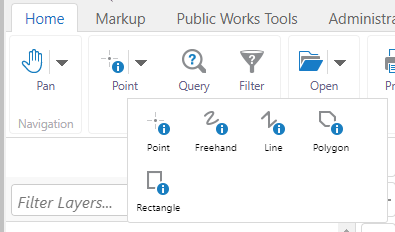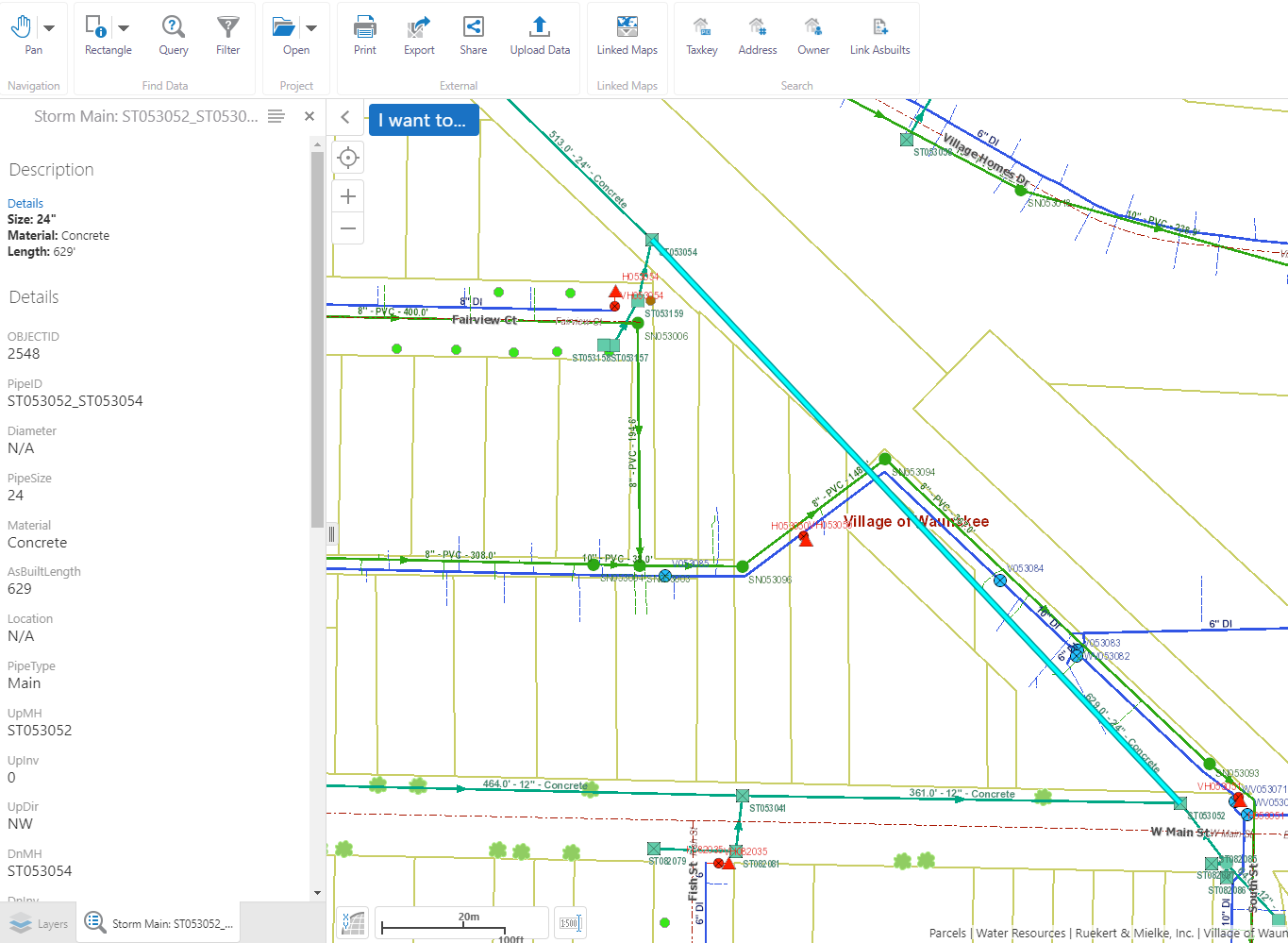In case you haven't yet noticed, we have updated your GIS applications! Along with this update there are plenty of new features that will make navigating and searching for specific information more efficient for you. On this #tiptuesday, we will go over how the "Identify Results" list now supports grouping of results by layer. Additionally, there is improved highlighting (which will be explained as we move on).
When you go into your application having the interest of identifying features within a general area, using the "identify tool" is a common practice. For instance, say one would like to find some information on storm pipes; they can drag a rectangle, polygon, etc. over that area (as pictured below).
As you will notice in the screenshot underneath, the results are now organized by layer, making it quite simple to find what you are searching for! Since we were interested in storm mains, we can simply click on the arrow next to the "storm pipes" layer.
This brings us to a list of all the storm pipes that have been identified. You can use your computer mouse (not a real mouse, yuck!) to hover over an item in the layer results list and the feature that it correlates with will be highlighted in the viewer area!
If you would like to get details on a specific pipe, just click on the arrow next to the storm main of your choosing. This will conveniently zoom to and center the feature in your viewer, as well as bring up a description list.
There will be more tips on these new features in the coming weeks, but in the meantime we encourage our clients to ask us any questions you may have about the upgrade! Thanks for stopping by.